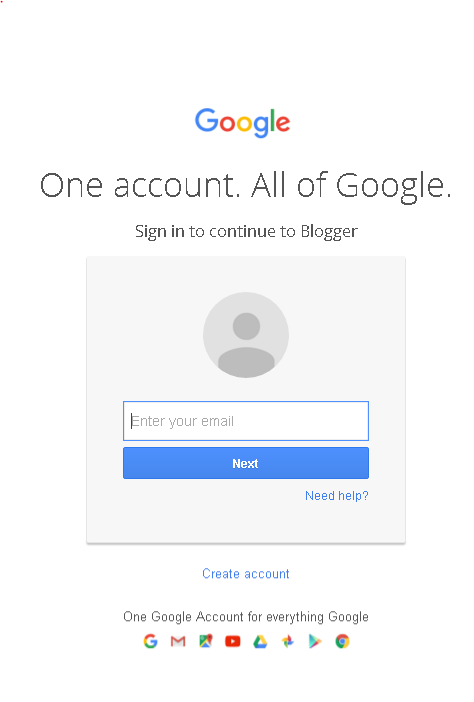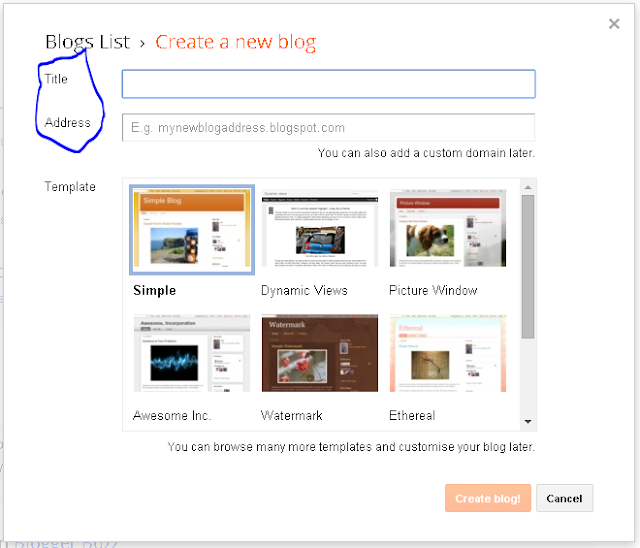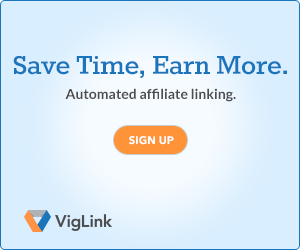Sunday, 31 July 2016
Saturday, 11 June 2016
Step by Step Guide to Create a Twitter Account (with Screenshots)
A
Beginner's Guide to Getting Started with Twitter
If you are new to Twitter and Searching for Guide to getting started with Twitter, you have landed just at the right place. Follow Each and Every Step as I have Given to Successfully Create a Twitter Account.
If you ever Feel that you are the only person on this planet who doesn't have a Twitter Account then worry not; you are not the only person their are Many Like you who don't have a Twitter Account Worry not I am Here to help you out with opening a Twitter Account.
Step by Step Guide to Create a Twitter Account (with Screenshots)
| Sign Up Page for Twitter |
4. Now in the Top Right Hand Corner there will be two boxes, Sign Up and Sign in
5. Click on Sign Up for new Account Creation
6. Enter the Details such as Your Full Name, Email ID (If You Don't have an Email ID Click Over Here:
7. Tick
the Check Box “Tailor Twitter based on my recent website visits”
present above the Sign Up Button
8. Now
Click on Sign Up.
9. After
this Step it Will ask you to Enter your Mobile number, you can skip
this step, But it is
Highly Recommended that you enter the number,
because twitter will ask you for the mobile verification in case your
account gets blocked
 |
| Enter your Mobile Number and then Click on Next |
10. After you enter your mobile number, Click on Next.
11.
In the Next Step it will ask for a username – Click here on How to
choose a Good Username for Twitter
Note:
Check for the Availability of a Username - Try Using a Catchy
Username
14.
In the Next Step it will ask about which people you want to follow,
Select the ones which you want to follow, Click on Follow and
continue in the right Hand Corner.
 |
Select which Accounts/Twitter Handles you want to Follow |
16. After you Have Uploaded a Profile Picture, Click on Next / Continue
 |
| Add a Suitable Profile Picture |
Thursday, 19 May 2016
3 Easy Steps to Make an Image Clickable in Blogger/Blogspot (with Screenshots)
In case you were Wondering how to Make an Image Clickable in Blogspot then you have landed up at the Right Place because I will Tell you how to do it in 3 Easy steps and that too with Screenshots.
First of all add the Image which you want to make Clickable
then Select the Image which you want to make Clickable and click on the image and select link the Following Dialog Box will Appear. Click on the
First of all add the Image which you want to make Clickable
then Select the Image which you want to make Clickable and click on the image and select link the Following Dialog Box will Appear. Click on the
Sunday, 8 May 2016
Top 10 Legitimate Highest Paying PTC (Paid to Click) Websites of 2016 which I have Actually Tried Out
Here I have Included top 10 Best ptc sites wherein you get (Paid To Click) ranging from 0.001$ to 0.01$ for 3Seconds or 5 Seconds. These are the Most Trusted PTC Sites.Read on to know more.
So Did you ever think that you could be Paid for Surfing or Browsing the Internet for few seconds or Minutes. if you Think that I am joking then let me Correct you right here Right Now.
Now Let's Begin with the List of Top 10 Trusted PTC Sites. Clixsense tops the List for being the Most Reliable and Stable Paying PTC website because it is not a scam like other PTC Sites
Clixsense is by far the Best and Highest Paying PTC (Paid To Click) which I have been using the Last month or so. I can tell you Everything about Clixsense and other PTC programs
Sign up for Clixsense and Start Earning from today itself.....
top 10 ptc sites
Paid To Click
get paid to click
best ptc sites
top 10 ptc sites
trusted ptc sites
So Did you ever think that you could be Paid for Surfing or Browsing the Internet for few seconds or Minutes. if you Think that I am joking then let me Correct you right here Right Now.
Now Let's Begin with the List of Top 10 Trusted PTC Sites. Clixsense tops the List for being the Most Reliable and Stable Paying PTC website because it is not a scam like other PTC Sites
top 10 ptc sites
Paid To Click
get paid to click
best ptc sites
top 10 ptc sites
trusted ptc sites
Friday, 6 May 2016
Friday, 22 April 2016
Blogger Tutorials for Beginners - 2016 Edition (With Screenshots)
By Unknown
08:16:00
Blogger,
Blogger Tutorials,
Blogging,
Blogspot.com,
Gmail Account Creation,
Social Media,
Twitter,
Wordpress.com
Leave a Comment
A Beginner's Guide to Blogger / Blogspot (with Screenshots) - 2016
I never make resolutions in my Life, For the Last 15 odd years I never made any resolution because I knew that I won't follow them or implement them.
But now we are in 2016, and I have made a resolution which I am actually implementing with this Blog........You Got it Right !!!....Blogging - As a Passion as well considering it be an Opportunity to Make Money Online.
I had made a Resolution that I would do Blogging and make a Youtube Channel of my Own. So here I am to help you out with everything from the Basics of Blogging to actually making Money from Blogging, which is one form of "Making Money Online".
Before we go Ahead you make a decision for yourself whether you want to go with "Blogger / Blogspot" or Wordpress.
Note: You Need to look For the Comparison between Wordpress.com and Wordpress.org if at all you have to go with Wordpress
I am Going to give you an Explanation for Blogger Platform, (I didn't opt for Wordpress.com because you cannot have ads on Wordpress.com)
For Beginners I will just tell you the Difference between Wordpress.com and Wordpress.org and that is
"Wordpress.com is free" and "Wordpress.org" is paid !!!
If at all I had to go with Wordpress.com - the Free Platform it has got One Disadvantage and that is.............
You Cannot have Ads on Wordpress.com (Biggest Drawback)(This is the Biggest Drawback of Wordpress.com) so I decided that I will go ahead with Blogger.com / Blogspot.com
- So I will Guide you through each and every single step with the help of Screenshots.
If you don't know How to create a Gmail account follow the Steps given on this page "How to Create a Gmail Account"
If you already have a Gmail Account proceed with the Following Steps.
1. Go to google.com
2. Now Enter blogger in the search box or enter blogger.com in the Address Bar
3. The Following Screen will Appear (Blogger Sign in Page)
4. After you Sign in with Blogger, you will get the following screen
Thursday, 14 April 2016
Step by Step Guide to Create and Verify a Paypal Account - 2016 (With Screenshots)
What’s so
Special about this Article. I have covered each and every step about
Getting Started with Paypal (with Screenshots) Especially for Indian
Paypal Users.
1. First of Enter Paypal in Google Search Box
Then a Sign up Page will Appear as shown in the Screenshot below
Note : The Sign up Page might be different in your case as it keeps changing. What is Important is that you Click on Sign Up Button
 |
| Sign Up Page for Paypal |
 |
Select Whether Individual or Business Account |
How to Create a Paypal Account
what is paypal account and how to open it
How to Use Paypal to Receive Money
Let me give a
small introduction about myself, I am a Blogger who is a Beginner to
mid-level Indian Blogger. Just like you when I started blogging and
thought of Making Money Online I heard about Paypal and Payoneer, but
initially I had absolutely no Idea what Paypal was; all I knew was
that Paypal was used for Indian to Foreign exchange or for Dealing in
Dollars and Euros (that’s all) then I went on collecting
Information about Paypal for Indian Users and then I thought that I
should make a Definitive Guide regarding Paypal for Indian Bloggers,
Freelancers and all the Individuals who wanted to get started with
Paypal.
Now that all the
Transactions are dealt in USD (in simple terms Dollars), whether you
are a blogger or any freelancer, you will certainly have to deal in
Dollars or any other foreign Currency . In such cases you will come
across Services like Paypal, Payoneer etc. and it is mandatory that
you should make yourself conversant with Paypal and Payoneer although
there are options for Linking your Bank Accounts.
how to sign up for paypal in india
How to Create a PayPal Account
How to Set Up Your PayPal Account Step by Step
How to Select the
Purpose Code for Paypal Transactions
Linking your Bank
Details to your Paypal Account
Two Small amounts
will be added to your bank account to be precise (My small amounts
were 1.11 and 1.06), I just can’t tell you how happy I was after
receving that Rs.2.17 Into bank account, (even you will understand
the importance of this when you will be eagerly waiting for these two
small transactions) !!!
Adding/Linking a
Debit/Credit Card to your Paypal Account
Saturday, 2 April 2016
What is Incognito Mode - How and Why to Use it (with Screenshots)
If you are Tired of Clearing your Browsing History or Don’t want your Browsing History to be recorded, then you should start using Incognito Mode (Private Browsing).
Before we proceed, let me Explain Why we may need to use Incognito Mode:
1. You Don’t want your Browsing History to be Stored in the Browser History.
2. You don’t want the Other person to know about
- what you were browsing or the Websites that you have visited,
- or you didn’t have the Time to clear the Browsing History by the Time the Other Person arrived. (I know what’s going on in your mind but that is not the only Reason why we should use Incognito Mode).
3. Everybody has his or Her reason for using Incognito mode. Whatever may be the reason I will Explain How Incognito Mode Works.
Incognito Browsing also known as private browsing doesn’t store your browsing history. If you don’t want your Browser (Chrome or Mozilla) to save a record of what you have browsed, then remember a shortcut which comes handy everytime for me, and that shortcut is “Ctrl + Shift + N” if you are Using a Windows or Ubuntu OS, and if you are using a Macintosh (Mac) then the Shortcut is ⌘ + Shift + N to open an incognito window.
If you are a Google Chrome user follow the Given Instructions.
1. Double Click on Google Chrome Icon. Now the Window that will open is the Default Chrome Window
2. Go to the Extreme Right hand Corner (Top Right hand Corner) and Chrome menu
 for (computer) or
for (computer) or  for (mobile).
for (mobile).
3. Click on New Incognito Window (Alternative Shortcut is “Ctrl + Shift + N”). Now you are Ready to Start Private Browsing or Incognito Mode in Google Chrome
Special Note: You might think that you are browsing privately, but that doesn’t mean that your employer cannot track you, your Employer still has a detailed history of What you are browsing.
********************************************************************************************************
1. Double Click on Mozilla Firefox Icon. Now the Window that will open is the Default Mozilla Firefox Window
2. Go to the Extreme Right hand Corner (Top Right hand Corner) and Click on the
 icon as shown in the screenshot below.
icon as shown in the screenshot below.
3. Click on New Private Window (Alternative Shortcut is “Ctrl + Shift + P”). Now you are Ready to Start Private Browsing or Incognito Mode in Mozilla Firefox
********************************************************************************************************
 |
| Symbol for Incognito Mode |
Before we proceed, let me Explain Why we may need to use Incognito Mode:
1. You Don’t want your Browsing History to be Stored in the Browser History.
2. You don’t want the Other person to know about
- what you were browsing or the Websites that you have visited,
- or you didn’t have the Time to clear the Browsing History by the Time the Other Person arrived. (I know what’s going on in your mind but that is not the only Reason why we should use Incognito Mode).
3. Everybody has his or Her reason for using Incognito mode. Whatever may be the reason I will Explain How Incognito Mode Works.
Incognito Browsing also known as private browsing doesn’t store your browsing history. If you don’t want your Browser (Chrome or Mozilla) to save a record of what you have browsed, then remember a shortcut which comes handy everytime for me, and that shortcut is “Ctrl + Shift + N” if you are Using a Windows or Ubuntu OS, and if you are using a Macintosh (Mac) then the Shortcut is ⌘ + Shift + N to open an incognito window.
How to Browse using Incognito Mode in Google Chrome.
1. Double Click on Google Chrome Icon. Now the Window that will open is the Default Chrome Window
2. Go to the Extreme Right hand Corner (Top Right hand Corner) and Chrome menu
3. Click on New Incognito Window (Alternative Shortcut is “Ctrl + Shift + N”). Now you are Ready to Start Private Browsing or Incognito Mode in Google Chrome
Special Note: You might think that you are browsing privately, but that doesn’t mean that your employer cannot track you, your Employer still has a detailed history of What you are browsing.
********************************************************************************************************
How to Browse using Incognito Mode in Mozilla Firefox
2. Go to the Extreme Right hand Corner (Top Right hand Corner) and Click on the
 |
Incognito Mode in Mozilla Firefox |
 |
You are Privately Browsing |
********************************************************************************************************
How to Enable Incognito Mode in Mobile
If you are Using an Android or iOS mobile (iPhones) then follow the Instructions given Below.
Click on  icon present in your mobile. This is as shown in the screenshot below
icon present in your mobile. This is as shown in the screenshot below
 |
Incognito Mode for mobile |
Now I have Told you about Incognito Mode Browsing in Google Chrome, Mozilla Firefox, and Mobile.
If you Liked This Article, Kindly Share this with your Friends using the Share Buttons present on the Left hand side of this Window
Friday, 1 April 2016
What is Viglink and How to Earn Money Using Viglink (with ScreenShots)
A Beginner's Guide to Get Started with Viglink
Viglink: Have you Heard this term Before, if not, fret not I will take you through the Entire Tutorial to get Started with Viglink.
First of all let me tell you What is Viglink???
To get Started with Viglink and Earn Money Click Here
Viglink: Have you Heard this term Before, if not, fret not I will take you through the Entire Tutorial to get Started with Viglink.
First of all let me tell you What is Viglink???
To get Started with Viglink and Earn Money Click Here
 |
This file is licensed under the Creative Commons Attribution-Share Alike 3.0 Unported license. or Click on this Link: viglink.com/?vgref=1867161 viglink.com/?vgref=1867161 |
Samsung Galaxy S7 Reviews, Price, Specifications and Our Verdict
By Unknown
04:54:00
4GB RAM,
Android 6.0.1 Marshmallow,
price,
Samsung Galaxy S7,
Samsung Galaxy S7 launch date in india,
specifications
Leave a Comment
Here we Bring to you a Complete Review of Samsung Galaxy S7 along with its Specifications, Price, performance and the First mobile with a 4 GB RAM.
Samsung Galaxy s7 reviews
PROS:
Improved battery
Stronger camera
Always on display looks great
CONS:
Design very similar
No Adoptable Storage for MicroSD
No USB Type-C
5.1-inch, quad-HD display
3,000mAh battery
12MP camera
Fast and wireless charging
MicroSD
Android 6.0.1 Marshmallow
4GB RAM
5MP selfie camera
Exynos 8890 processor
Manufacturer: Samsung
Samsung Galaxy S7 review
I don't know why phone manufacturers back themselves into a corner like this - giving the public a reason to criticise their new device when it actually does pack some decent upgrades.
If you look beyond the design similarities, Samsung's fixed nearly everything that was disappointing about the S6. The dropped waterproofing is back once again, with IP68 rating. The battery has boosted from 2550mAh to 3000mAh with little change in the dimensions. The microSD expandable memory is back in force.
Samsung Galaxy S7 launch date in india
Galaxy S7 is priced at Rs 48,900 in the Indian market.
Display : 5.1 inch 1440 x 2560 AMOLED at 577ppi,
Processor : Octa-core Samsung Exynos 8890 processor (Four 2.6GHz cores and four 1.59GHz cores)
 |
Hands on Experience of Samsung Galaxy S7 |
It's now waterproof
it validates what Sony's been doing for years.
It's the same QHD resolution that we're seeing on multiple smartphones these days
The 5.1-inch screen is back once again
The fingerprint scanner is present.
S6 had a brilliant biometric option
The addition of Android Marshmallow
Sadly there's no USB-C connector on the bottom - well, sadly for the tech fan who would have liked to easily plug in their charger either way up and enjoyed the faster speeds on offer.
Price From £569
samsung galaxy s7 accessories, samsung galaxy s7 launch date
How to Add a XML Sitemap for Blogger/ Blogspot.com (with Screenshots)
By Unknown
02:57:00
add a Sitemap in blogger,
Blogger Tutorials,
Blogging,
Blogspot.com,
Search Console,
Sitemap,
Webmaster Tools
Leave a Comment
How to Add a XML Sitemap for Blogger/ Blogspot.com (with Screenshots) or
First of all you need to know what a Sitemap is
How to create sitemap for Blogger blog
First of all you need to know what a Sitemap is
Saturday, 26 March 2016
Friday, 25 March 2016
Infolinks Reviews: How to Make Money Using Infolinks for Beginners
By Unknown
23:02:00
Best Adsense Alternatives of 2016,
Blogger,
Blogger Tutorials,
Infolinks,
Infolinks Reviews,
making Money Online
Leave a Comment
Infolinks Reviews: How to Make Money Using Infolinks for Beginners
Click on the Following Link to Get Started with Infolinks and start Earning Money within 2 Mins
http://www.infolinks.com/join-us?aid=2594898
Click on the Following Link to Get Started with Infolinks and start Earning Money within 2 Mins
http://www.infolinks.com/join-us?aid=2594898
Monday, 21 March 2016
Happy Birthday Twitter (10th Anniversary): Can it Survive for Next 10 Years
Happy Birthday Twitter (10th Anniversary): Can it Survive for Next 10 Years
How to Create a New Blog in Blogger/ Blogspot - 2016 (with screenshots)
How to Create a New Blog in Blogger/ Blogspot - 2016 (with screenshots)
Saturday, 19 March 2016
My Blogging Journey - Valuable Lessons that Blogging has Taught me
By Unknown
02:38:00
Blogger,
Blogger Tutorials,
Blogging,
Blogspot.com,
Gmail Account Creation,
Social Media,
Stumbleupon,
Twitter,
Ubuntu 14.04,
Wordpress.com
Leave a Comment
Whether you are sitting at your home or office desk, this post is for every other person who has ever once thought about blogging, you might be a beginner or a Pro-blogger with exceptional expertise. Before we start with my "Blogging Journey" I would suggest you grab a cup of Tea or Coffee (whatever you feel good) because it would be a long read...(But Pretty Interesting and really worth investing your time in)...Trust me I won't dissapoint you !!!
So here we go, Few Years Ago I had heard this word called “Blog" many times but never ever thought about even going into depth, because my thinking was always at Superficial level .....Still today (that is as of February 2016) I have people around me who don't even know what a blog is !!!
Don't be Surprised, infact I think twice before asking a person about Blogs and Blogging or Rather questions about whether you should go about with "Wordpress.com or Blogspot.com /blogger platform" and some other questions on the similar lines, but I got shocked when people around me started asking me "What is Blog" and what is Blogging ??? (facepalm)
We are in 2016, I never ever made any resolutions in my life as long as 15 years..........because it was pretty simple....A New Year would start - then people around me used to ask me Hey Nikhil What's your New Year's Resolution ... And everytime I had no concrete answer!!!
My Resolutions would be like "I won't commit any sins for the whole year" (that might sound a bit funny, silly - rather weird, but that was back in 2000, as time and years progressed my Resolutions started sounding of a bit of mature level - 2007 onwards till 2014 and 2015 ---- but the Baseline always remained the same, I would make a resolution like "I will go to Gym and have a Good Physique", "I will Study Hard and get Good Marks"... and many others ... everytime I would make resolutions which seemed to be very much possible, but after one week or so, I used to give up and at times I had completely forgotten that I had made a resolution at the beginning of the year --- this scenario happened year after year, and the outcome everytime was either almost same or exactly the same as previous year.
This time around i.e (2016 - The Beginning of a new year) I said to myself - enough is enough Either I don't make a resolution or if I make one, I make sure that I follow and Implement to the fullest extent.
And it took me 15 long years to understand the Real Definition of "New Year's Resolution" (that's pretty long time I guess!!!)
I even made a joke of myself by saying things like"This time around I will make myself less useless as compared to previous years"
"I pray to god that Your problems will Last as long as your New Year's Resolution"
So this time around I paused for a while and said to myself "Atleast now in 2016 I need to make a resolution that I would follow for the whole year and make my life worth Living!!!
that is what resolutions are meant for - I guess
So I made a Resolution in 2016 that "I will start a blog and Make a Full-fledged" youtube channel" and think of "Making Money Online".......... This resolution was made without any kind of thought
This time around i.e (2016 - The Beginning of a new year) I said to myself - enough is enough Either I don't make a resolution or if I make one, I make sure that I follow and Implement to the fullest extent.
And it took me 15 long years to understand the Real Definition of "New Year's Resolution" (that's pretty long time I guess!!!)
I even made a joke of myself by saying things like"This time around I will make myself less useless as compared to previous years"
"I pray to god that Your problems will Last as long as your New Year's Resolution"
So this time around I paused for a while and said to myself "Atleast now in 2016 I need to make a resolution that I would follow for the whole year and make my life worth Living!!!
that is what resolutions are meant for - I guess
So I made a Resolution in 2016 that "I will start a blog and Make a Full-fledged" youtube channel" and think of "Making Money Online".......... This resolution was made without any kind of thought