In
this Article "How to Create a New Post in Blogger/Blogspot.com
Step by Step"
If you haven't Visited the 1st Chapter in the series of "Howto Start a Blogspot Blog", I highly Recommend that you visit it. Click over Here "BloggerTutorials for Beginners - 2016 Edition (With Screenshots)"
If you have Already Visited the above links then you can safely Proceed.
Follow the Given Steps one by one to Create a new Post in Blogger/Blogspot.com
After
you Successfully follow the Steps given in Chapter 1 (mentioned in
the Above Links) then you will come across a screenshot similar to
the one shown below (Depending on your Blog's Title)
 |
| Start Blogging |
2.
To get started with Blogging Click on "Start
Blogging"........Then will get a screenshot similar to the
one shown below
 |
| Beginning of a new Blogger Post |
2.
Now Click on Create a New Post
3. You will get a following Screen (as shown in the Screenshot below)
 |
Your First Ever Post on Blogspot / Blogger
How
to use this Interface (the One Shown in the Screenshot)..........You
will have to use this everytime you have to make a new post
|
1.
Post Title : The Title of your Article - What Appears as the Topmost
in your Article example

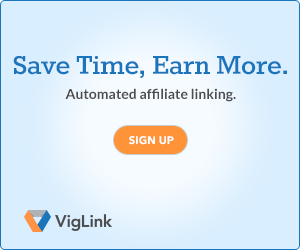









0 comments:
Post a Comment