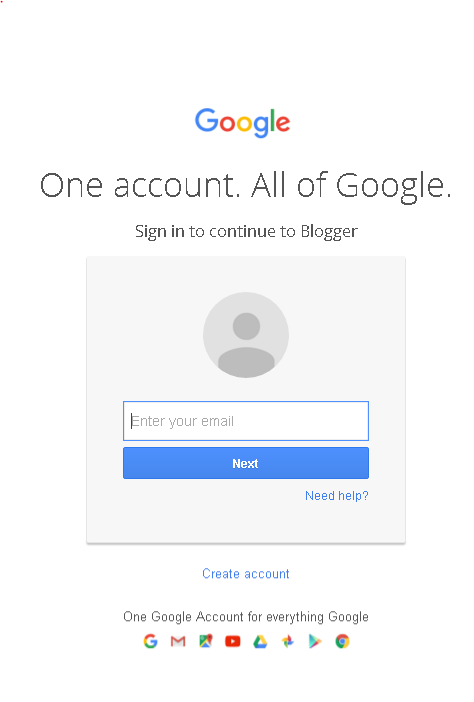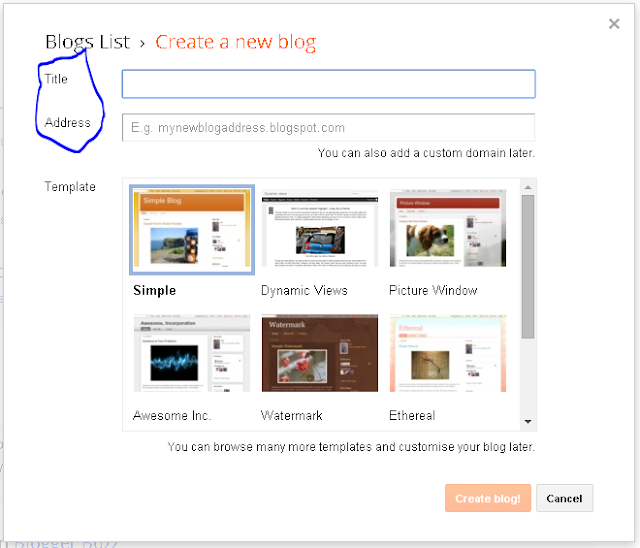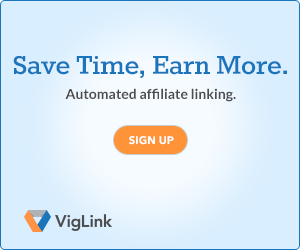A
Beginner's Guide to Getting Started with Twitter
If you are new to Twitter and Searching for Guide to getting started with Twitter, you have landed just at the right place. Follow Each and Every Step as I have Given to Successfully Create a Twitter Account.
If you ever Feel that you are the only person on this planet who doesn't have a Twitter Account then worry not; you are not the only person their are Many Like you who don't have a Twitter Account Worry not I am Here to help you out with opening a Twitter Account.
Step by Step Guide to Create a Twitter Account (with Screenshots)
| Sign Up Page for Twitter |
4. Now in the Top Right Hand Corner there will be two boxes, Sign Up and Sign in
5. Click on Sign Up for new Account Creation
6. Enter the Details such as Your Full Name, Email ID (If You Don't have an Email ID Click Over Here:
7. Tick
the Check Box “Tailor Twitter based on my recent website visits”
present above the Sign Up Button
8. Now
Click on Sign Up.
9. After
this Step it Will ask you to Enter your Mobile number, you can skip
this step, But it is
Highly Recommended that you enter the number,
because twitter will ask you for the mobile verification in case your
account gets blocked
 |
| Enter your Mobile Number and then Click on Next |
10. After you enter your mobile number, Click on Next.
11.
In the Next Step it will ask for a username – Click here on How to
choose a Good Username for Twitter
Note:
Check for the Availability of a Username - Try Using a Catchy
Username
14.
In the Next Step it will ask about which people you want to follow,
Select the ones which you want to follow, Click on Follow and
continue in the right Hand Corner.
 |
Select which Accounts/Twitter Handles you want to Follow |
16. After you Have Uploaded a Profile Picture, Click on Next / Continue
 |
| Add a Suitable Profile Picture |