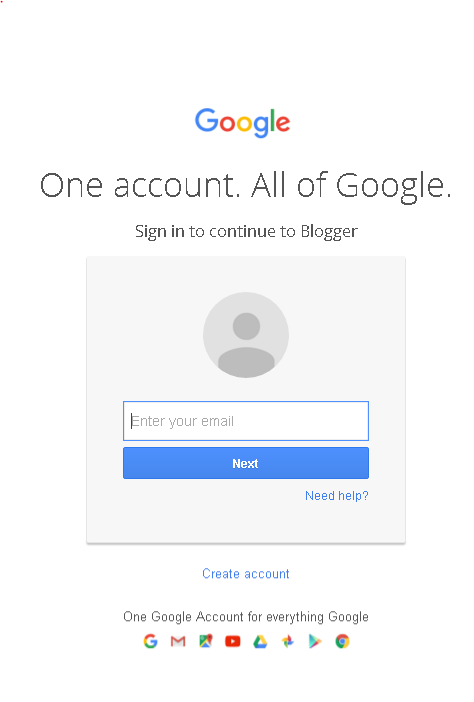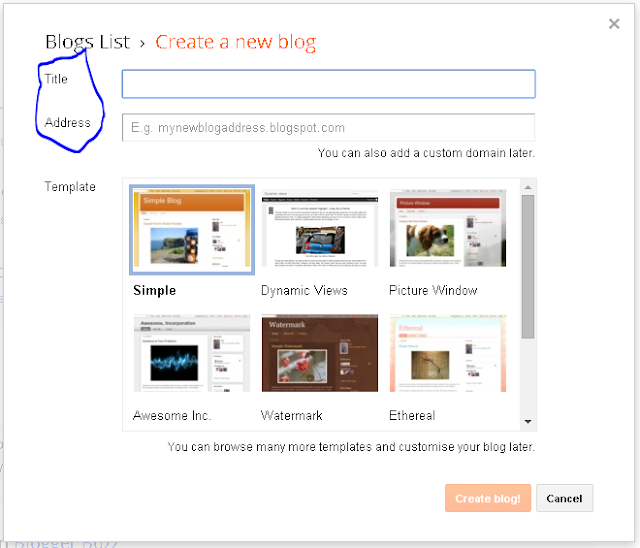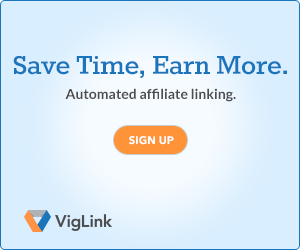A Beginner's Guide to Blogger / Blogspot (with Screenshots) - 2016
I never make resolutions in my Life, For the Last 15 odd years I never made any resolution because I knew that I won't follow them or implement them.
But now we are in 2016, and I have made a resolution which I am actually implementing with this Blog........You Got it Right !!!....Blogging - As a Passion as well considering it be an Opportunity to Make Money Online.
I had made a Resolution that I would do Blogging and make a Youtube Channel of my Own. So here I am to help you out with everything from the Basics of Blogging to actually making Money from Blogging, which is one form of "Making Money Online".
Before we go Ahead you make a decision for yourself whether you want to go with "Blogger / Blogspot" or Wordpress.
Note: You Need to look For the Comparison between Wordpress.com and Wordpress.org if at all you have to go with Wordpress
I am Going to give you an Explanation for Blogger Platform, (I didn't opt for Wordpress.com because you cannot have ads on Wordpress.com)
For Beginners I will just tell you the Difference between Wordpress.com and Wordpress.org and that is
"Wordpress.com is free" and "Wordpress.org" is paid !!!
If at all I had to go with Wordpress.com - the Free Platform it has got One Disadvantage and that is.............
You Cannot have Ads on Wordpress.com (Biggest Drawback)(This is the Biggest Drawback of Wordpress.com) so I decided that I will go ahead with Blogger.com / Blogspot.com
- So I will Guide you through each and every single step with the help of Screenshots.
If you don't know How to create a Gmail account follow the Steps given on this page "How to Create a Gmail Account"
If you already have a Gmail Account proceed with the Following Steps.
1. Go to google.com
2. Now Enter blogger in the search box or enter blogger.com in the Address Bar
3. The Following Screen will Appear (Blogger Sign in Page)
4. After you Sign in with Blogger, you will get the following screen